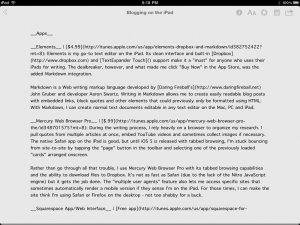I recently had a logic board problem that left me without my MacBook Pro for a week. I felt like I’d just lost a limb, as my laptop is my daily driver, the machine that gets me from “idea A” to “blog post B” quickly and efficiently. What was a cynical, misanthropic tech blogger to do? Should I borrow my wife’s four year-old MacBook for five days? Should I just take a week-long vacation from the site? Neither of those were a viable option, as my wife might as well be super-glued to her laptop and I love blogging too much to give it up for a weekend, let alone a work week.
There was another option I hadn’t really considered – my iPad. I’d been using the iPad mostly at home at night for browsing the Web, listening to podcasts and tweeting, but not blogging. Sure, I’d composed long emails and even drafts of articles for several online publications, but the process of writing a blog post with embedded links in one window and several webpage tabs open in a another window was better suited for a larger screen with a desktop OS.
Regardless, what choice did I have? I signed away my laptop to the Geniuses and successfully used my iPad as my daily blogging device for five days. Here’s how I did it:
Apps
Elements | $4.99: Elements is my go-to text editor on the iPad. Its clean interface and built-in Dropbox and TextExpander Touch support make it a “must” for anyone who uses their iPads for writing. The dealbreaker, however, and what made me click “Buy Now” in the App Store, was the added Markdown integration.
Markdown is a Web writing markup language developed by Daring Fireball’s John Gruber and developer Aaron Swartz. Writing in Markdown allows me to create easily readable blog posts with embedded links, block quotes and other elements that could previously only be formatted using HTML. With Markdown, I can create normal text documents editable in any text editor on the Mac, PC and iPad.
Mercury Web Browser Pro | $.99: During the writing process, I rely heavily on a browser to organize my research. I pull quotes from multiple articles at once, embed YouTube videos and sometimes collect images if necessary. The native Safari app on the iPad is good, but until iOS 5 is released with tabbed browsing, I’m stuck bouncing from site-to-site by tapping the “page” button in the toolbar and selecting one of the previously loaded “cards” arranged onscreen.
Rather than go through all that trouble, I use Mercury Web Browser Pro with its tabbed browsing capabilities and the ability to download files to Dropbox. It’s not as fast as Safari (due to the lack of the Nitro JavaScript engine) but it gets the job done. The “multiple user agents” feature also lets me access specific sites that sometimes automatically render a mobile version if they sense I’m on the iPad. For those times, I can make the site think I’m using Safari or Firefox on the desktop – not too shabby for a buck.
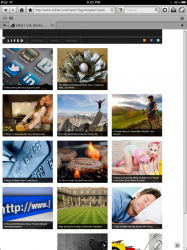
Squarespace App/Web Interface | Free app, but the service costs monthly: I don’t use WordPress, Blogger or Tumblr to manage CuriousRat.com. I prefer to utilize a service called Squarespace, which combines a CMS with an analytics suite to provide a full-service blogging platform for both novices and professionals.
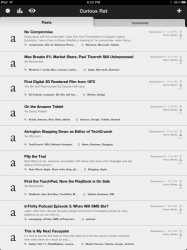
I can go into my settings and modify a pre-made template by adjusting a few sliders and selecting new style items from several dropdown menus, or I can completely edit the CSS to format my blog exactly as I’d like.
While the service does cost upwards of $8 per month, it offers 99% uptime and accommodates large spikes in traffic when necessary (like when a particular tech blogger links to you from his site), meaning your blog doesn’t crash just because it suddenly got popular.
The Squarespace iPad app is great for editing existing posts and glancing at the blog’s stats, but its Markdown support is not fully-baked, resulting in poorly formatted posts full of mis-matched HTML and Markdown markup.
Instead, I launch Squarespace in the Mercury Browser thanks to a bookmarklet that automatically logs me in and takes me to my dashboard. From there, I add a new post to the site by copying and pasting the text from Elements into the New Post popup, adding a few tags, selecting a category and hitting publish.
After the site has been up for awhile, I’ll go into the native iPad app and check on the stats, or post a follow-up right from there without going back into the browser. But until Squarespace fixes its Markdown integration in its app, I won’t be using it to post articles directly.
Hardware
The only extra hardware I used that week was the Apple Bluetooth Keyboard. I’m pretty quick on the iPad’s virtual keyboard, but sometimes you need to feel the keys beneath your fingers and for that, Apple’s own keyboard does just fine.
My workflow on the iPad wasn’t much different than that on my Mac. Instead of using Elements and Mercury, I usually use BBEdit and Safari. I still post to Curious Rat using Squarespace’s Web-based frontend in the browser and I also use a bitly.com browser bookmarklet on both devices to shorten an article’s link to share on Twitter and Facebook.
The iPad is perfectly capable of handling most bloggers’ daily workflows, but the device needs to be worked into the fold. More importantly, people need to think of the iPad as both a consumption tool and a creation tool. It’s not easier to use, nor is it harder to use. It’s just different and for a week of my life, “different” was perfectly fine.